Jpegcrop Preferences and Options description
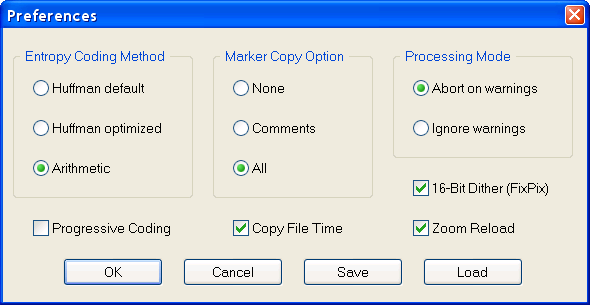
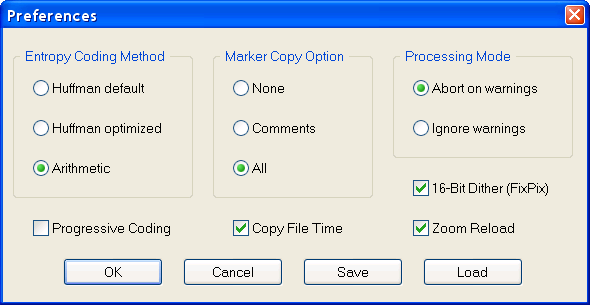
Most Jpegcrop options correspond to the jpegtran commandline switches which are explained in the usage.txt file of the Independent JPEG Group v9 distribution.
Starting with interactive support for the jpegtran -crop option, Jpegcrop has now developed to a nearly complete user interface replacement for jpegtran.
Most essential jpegtran options are provided with Jpegcrop now, except some very special switches.
Entropy Coding Method
The Entropy Coding Method is the final *lossless* part of the JPEG compression scheme. It does *not* affect the image quality. You can transcode between different methods without image degradation.
Huffman default uses predefined Huffman tables for the final entropy coding stage as given in the JPEG standard.
Huffman optimized corresponds to the cjpeg and jpegtran -optimize switch.
Here is what the IJG v9 usage.txt file says about this switch:Perform optimization of entropy encoding parameters. Without this, default encoding parameters are used. -optimize usually makes the JPEG file a little smaller, but cjpeg runs somewhat slower and needs much more memory. Image quality and speed of decompression are unaffected by -optimize.
The -optimize option to cjpeg is worth using when you are making a "final" version for posting or archiving. It's also a win when you are using low quality settings to make very small JPEG files; the percentage improvement is often a lot more than it is on larger files. (At present, -optimize mode is always selected when generating progressive JPEG files.)
In the jpegtran and Jpegcrop context, using this option has less downsides than in cjpeg. The higher memory usage is inherent to jpegtran operation anyway, and the additional runtime is very short.
So if you prefer smaller output file sizes with minor operation penalty in Huffman mode, just turn this switch on.Arithmetic coding provides the best compression results, i.e. smallest file sizes, and is therefore the preset default setting. CAUTION: arithmetic coded JPEG is not yet widely implemented, so many decoders will be unable to view an arithmetic coded JPEG file at all.
Progressive Coding
This switch turned on creates a progressive JPEG file.
Here is what the IJG v9 usage.txt file says about this switch:The -progressive switch creates a "progressive JPEG" file. In this type of JPEG file, the data is stored in multiple scans of increasing quality. If the file is being transmitted over a slow communications link, the decoder can use the first scan to display a low-quality image very quickly, and can then improve the display with each subsequent scan. The final image is exactly equivalent to a standard JPEG file of the same quality setting, and the total file size is about the same --- often a little smaller.
Marker Copy Option
The Marker Copy Option controls what to do with "extra" markers, such as comment or Exif blocks.
None: Copy no extra markers from source file. This setting suppresses all comments and other metadata in the source file.
Comments: Copy only comment markers. This setting copies comments from the source file, but discards any other metadata.
All: Copy all extra markers. This setting preserves metadata found in the source file, such as JFIF thumbnails, Exif data, and Photoshop settings. In some files these extra markers can be sizable. Note that this option will copy thumbnails as-is; they will not be transformed.
The preset default setting is "All" for safety, so you won't lose anything unless otherwise specified.
Copy File Time
Many people prefer to keep not only all extra markers, but also the timestamp of the transformed file in the filesystem. So the default setting for this switch is on. In the off state the written file gets the creation timestamp as usual.
Processing Mode
The Processing Mode controls the handling of abnormal conditions while reading the source file.
Abort on warnings aborts processing when an abnormal condition occurs. This is important in case of overwriting the same source file with the transformed file: The source file will still be there unchanged in this case. On the other hand, if you want to process a file with abnormal, but non-fatal error conditions, nothing would be written if this switch is turned on.
Ignore warnings continues processing in case of non-fatal error conditions, providing an output also for abnormal input files. The danger of this setting is when you overwrite your input with the output - possibly damaging your input and losing data.
The preset default setting is "Abort on warnings" for safety.
16-Bit Dither (FixPix)
The FixPix rendering and dithering algorithm improves the display of true-color images in 16-Bit (HighColor) screen modes. It provides smooth color-gradient display and avoids otherwise noticeable color-banding artifacts.
The preset default setting is ON for better image display in 16-Bit screen mode.
Zoom Reload
The Zoom Reload switch controls the Zoom options. With Zoom Reload turned off, images are resized from the loaded in-memory bitmap pixelwise when redrawing the window. With Zoom Reload turned on, images are reload from storage media and resampled directly in the JPEG (DCT) domain rather than spatial domain when changing the zoom value, thus providing a more pleasing image look in the target resolution. In this case the in-memory bitmap holds the image in the display resolution, yielding a 1:1 window redraw for any zoom size with enabled Zoom Reload.
The preset default setting is ON for better image display in zoom mode.
Save
The parameter settings of the Preferences dialog may be saved in a jpegcrop.inf file for persistent usage.
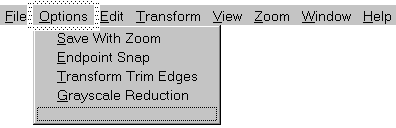
The settings under the Options menu title differ from the Preferences settings in that they affect the user interaction, instant image display, and resulting file output.
The display related settings of the Preferences section (16-Bit FixPix Dither and Zoom Reload) have no instant effect, but only for the next Load or Zoom View operation, and do not affect file output.
Save With Zoom
When saving apply selected zoom setting.
CAUTION: An implementation of the JPEG SmartScale extension is required for this feature. SmartScale enabled JPEG is not yet widely implemented, so many decoders will be unable to view a SmartScale extended JPEG file at all.
Endpoint Snap
While dragging the frame snap the endpoint on the block grid.
This is recommended and is therefore the default setting. It results in complete MCUs in the output image, which is advantageous under certain conditions.
Transform Trim Edges
Drop non-transformable edge blocks.
Here is what the IJG v9 usage.txt file says about this switch:The transpose transformation has no restrictions regarding image dimensions. The other transformations operate rather oddly if the image dimensions are not a multiple of the iMCU size (usually 8 or 16 pixels), because they can only transform complete blocks of DCT coefficient data in the desired way.
jpegtran's default behavior when transforming an odd-size image is designed to preserve exact reversibility and mathematical consistency of the transformation set. As stated, transpose is able to flip the entire image area. Horizontal mirroring leaves any partial iMCU column at the right edge untouched, but is able to flip all rows of the image. Similarly, vertical mirroring leaves any partial iMCU row at the bottom edge untouched, but is able to flip all columns. The other transforms can be built up as sequences of transpose and flip operations; for consistency, their actions on edge pixels are defined to be the same as the end result of the corresponding transpose-and-flip sequence.
For practical use, you may prefer to discard any untransformable edge pixels rather than having a strange-looking strip along the right and/or bottom edges of a transformed image. To do this, add the -trim switch.
Obviously, a transformation with -trim is not reversible, so strictly speaking jpegtran with this switch is not lossless. Also, the expected mathematical equivalences between the transformations no longer hold. For example, "-rot 270 -trim" trims only the bottom edge, but "-rot 90 -trim" followed by "-rot 180 -trim" trims both edges.
Grayscale Reduction
Force grayscale output.
Here is what the IJG v9 usage.txt file says about this switch:This option discards the chrominance channels if the input image is YCbCr (ie, a standard color JPEG), resulting in a grayscale JPEG file. The luminance channel is preserved exactly, so this is a better method of reducing to grayscale than decompression, conversion, and recompression. This switch is particularly handy for fixing a monochrome picture that was mistakenly encoded as a color JPEG. (In such a case, the space savings from getting rid of the near-empty chroma channels won't be large; but the decoding time for a grayscale JPEG is substantially less than that for a color JPEG.)
| J | P | E | G |
| c | l | u | b |
| . | o | r | g |